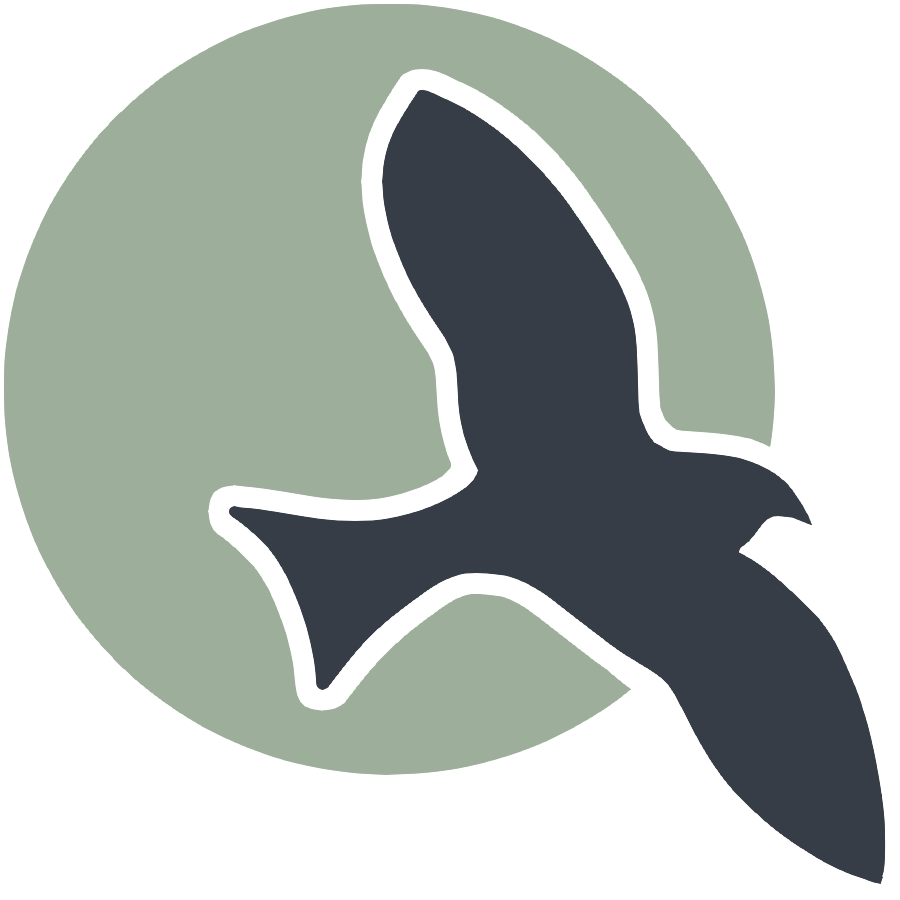 |
Home | HTML | Data Types | DOM | JavaScript | JS Debugging |
Following along
Remember to “git pull” on teacher repository to update to lates.
- Run this notebook in VSCode
- Activate Help-Toogel Developer Tools to add console outputs to runtime experience
Referencing HTML elements using javascript
- To get an HTML element, use
document.getElementById("idTag") - You will use the ID that you set in your HTML
- if you
console.logthe resulting variable you will get some information about the element
%%html
<!-- the ID must be specified within the element -->
<h1 id="domTitleID">My Title</h1>
<!-- javascript goes here -->
<script>
var titleElement = document.getElementById("domTitleID")
<!-- outputs h1 tag -->
console.log("Example #1, show element in DOM")
console.log(titleElement)
</script>
Getting the data within the HTML element
- The variable titleElement stores the “object”
- Basically think of this as the group of data enclosed in HTML tag
- To access a certain type of data from an “object” we use “.” notation
- .innerHTML gets data within center of tag
%%html
<!-- the ID must be specified within the element -->
<h1 id="domTitleIDget">My Title</h1>
<!-- javascript goes here -->
<script>
var titleElement = document.getElementById("domTitleIDget")
<!-- outputs h1 innerHTML from h1 tag -->
console.log("Example #2, show innerHTML")
console.log(titleElement.innerHTML)
</script>
Setting the data within the HTML Element
- The innerHTML data in this “object” can be set like a variable
- Change the value of the innerHTML using the “=” (assignment) operator
%%html
<!-- the ID must be specified on the element -->
<h1 id="domTitleIDset">My Title</h1>
<!-- javascript goes here -->
<script>
var titleElement = document.getElementById("domTitleIDset")
titleElement.innerHTML = "Set and Update My Title"
<!-- outputs h1 innerHTML after h1 tag has been updated -->
console.log("Example #3, update innerHTML")
console.log(titleElement.innerHTML)
</script>
Creating elements
- Create a new element with the document.createElement function -> takes in the type of element
- Set properties in the element just like the “h1” example
%%html
<!-- the ID must be specified on the element -->
<div id="divContainerID">
<h1 id="h1ElementID">My Title</h1>
</div>
<!-- javascript goes here -->
<script>
// creates a new element
var pElement = document.createElement("p")
pElement.innerHTML = "Starting a paragraph of text."
// outputs p tag after it has been created
console.log("Example #4, create a p tag within JS")
console.log(pElement)
</script>
Issue! How to Create element that appears in HTML?
- Here is a visualization of what is happening => the “p” is not placed inside the HRML page!

Solution
- Correct by placeing the element somewhere in the page
- For example, we could add the element within the div
- For this, use the appendChild function on the div object (the parameter would be the p element we created)
- Remember, use the getELementById to get the object for something in the html (the div!)
- Updated Diagram

%%html
<!-- the ID must be specified on the element -->
<div id="divContainerIDset">
<h1 id="h1ElementIDset">My Title</h1>
</div>
<!-- javascript goes here -->
<script>
// creates a new element
var pElement = document.createElement("p")
pElement.innerHTML = "Starting a paragraph of text."
// outputs p tag after it has been created
console.log("Example #5, add p tag to HTML")
console.log(pElement)
// place the p element inside the HTML page
var div = document.getElementById("divContainerIDset")
div.appendChild(pElement)
</script>
Functions in JavaScript, using with DOM
- Functions allow you to “do something”
- ex. “eat food” in a Snake Game
- Functions were used in previous examples
- console.log = “print something”
- document.getElementById = “find an element with id”
- Functions take in parameters, what to do (inside the parenthesis)
- the parameter tells console.log what to print
- the parameter in document.getElementById tells the id of the element
- Functions can be used with DOM as well, thes will be shown below
Creeating functions
- document functions functions were used to create a lot of functionality, but how can a developer create their own?
- function are useful to avoid writing the same code over and over again
- function can contain parameters for input (they effectively become variables)
- function can contain a return, the are the “output” of the function
%%html
<!-- the ID must be specified on the element -->
<div id="divContainerIDfunction">
<h1 id="h1ElementIDfunction">My Title</h1>
</div>
<!-- javascript goew here -->
<script>
// define a function => takes parameter text, returns a new p tab
function createPTag(text) {
// creates a new element
var pElement = document.createElement("p")
// using the parameter like a variable
pElement.innerHTML = text
// outputs p tag after it has been created
console.log("Example #6, add p tag using a function")
console.log(pElement)
return pElement;
}
// using a function to create p tag
var pTag = createPTag("Starting a paragraph with cooler text than before.")
// place the p element in the webpage
var div = document.getElementById("divContainerIDfunction")
div.appendChild(pTag)
</script>
OnClick Event
- Run a function when an event occurs
- In this case, the p tag is created when the button is clicked
%%html
<!-- the ID must be specified on the elements -->
<button id="buttonID">Click here!</button>
<div id="divContainerIDbutton">
<h1 id="h1ElementIDbutton">My Title</h1>
</div>
<!-- our javascript goe here -->
<script>
// define a function => takes parameter text, returns a new p tab
function createPTag(text) {
// creates a new element
var pElement = document.createElement("p")
// using the parameter like a variable
pElement.innerHTML = text
// outputs p tag after it has been created
console.log("Example #7.1, add p tag using a function")
console.log(pElement)
return pElement;
}
// create a function that sets specific text and adds to div
function addPTagOnButton() {
// using our new function
var pTag = createPTag("Starting a paragraph with text created on button press.")
// place the p element in the webpage
var div = document.getElementById("divContainerIDbutton")
// add p tag to the div
div.appendChild(pTag)
// outputs p tag after it has been created
console.log("Example #7.2, update container adding a 'p' tag")
console.log(div)
}
// add the P tag when our button is clicked
var myButton = document.getElementById("buttonID")
myButton.onclick = addPTagOnButton
</script>
Hacks
- Copy your HTML code from the HTML hacks. Write a Javascript snippet to switch the links of the two a tags when a button is pressed. Once they are switched, change the inner HTML of the top p tag to the word “switched!”
Hack solution number 1
%%html
<style>
.Text p{
align-items: center;
}
button {
padding: 10px 20px;
background-color: #007bff;
color: #fff;
border: none;
border-radius: 5px;
cursor: pointer;
transition: background-color 0.3s;
margin-left: 40%;
}
button:hover {
background-color: #0056b3;
}
</style>
<div class="Text">
<p> Lorem ipsum dolor sit amet, consectetur adipisicing elit. Quae, quod reiciendis neque odit ipsam similique, adipisci rem iusto dignissimos est facere? Nemo repellendus perferendis corporis neque eius eveniet eligendi sequi!</p>
<br>
<button id="testbutton">Test Button</button>
</div>
<br>
<br>
<div class="Links">
<a target="_blank" href="https://www.amazon.com/">Amazon</a>
<br>
<br>
<a target="_blank" href="https://us.shein.com/">Shein</a>
<br>
<p>Lorem ipsum dolor sit amet consectetur, adipisicing elit. Provident maiores, dolorum officiis qui iure, delectus eum enim minus facere eius quisquam! Veniam nostrum tempora alias natus praesentium in accusantium laborum!</p>
</div>
<script>
var originalText = document.querySelector('.Text p').innerHTML;
var originalLinks = {
firstLink: document.querySelectorAll('.Links a')[0].getAttribute('href'),
secondLink: document.querySelectorAll('.Links a')[1].getAttribute('href')
};
var isReverted = false;
document.getElementById('testbutton').addEventListener('click', function() {
if (isReverted) {
// Revert links and text to original values
document.querySelectorAll('.Links a')[0].setAttribute('href', originalLinks.firstLink);
document.querySelectorAll('.Links a')[1].setAttribute('href', originalLinks.secondLink);
document.querySelector('.Text p').innerHTML = originalText;
} else {
// Change links and text
var tempLink = document.querySelectorAll('.Links a')[0].getAttribute('href');
document.querySelectorAll('.Links a')[0].setAttribute('href', document.querySelectorAll('.Links a')[1].getAttribute('href'));
document.querySelectorAll('.Links a')[1].setAttribute('href', tempLink);
document.querySelector('.Text p').innerHTML = "Switched!";
}
isReverted = !isReverted; // Toggle the state for the next click
});
</script>
Running cells with '/usr/local/bin/python3' requires the ipykernel package.
Run the following command to install 'ipykernel' into the Python environment.
Command: '/usr/local/bin/python3 -m pip install ipykernel -U --user --force-reinstall'
Hack solution number 2
%%html
<head>
<style>
.Text p{
align-items: center;
}
button {
padding: 10px 20px;
background-color: #007bff;
color: #fff;
border: none;
border-radius: 5px;
cursor: pointer;
transition: background-color 0.3s;
margin-left: 40%;
}
button:hover {
background-color: #0056b3;
}
</style>
</head>
<body>
<h1 id="domTitleID">Adding paragraphs</h1>
<div id="divContainerID">
<h2>Dynamic Content:</h2>
</div>
<button id="addParagraphButton">Add Paragraph</button>
</body>
<script>
// Function to create a new paragraph element with the given text
function createParagraph(text) {
var pElement = document.createElement("p");
pElement.innerHTML = text;
return pElement;
}
// Function to add a paragraph to the container
function addParagraphToContainer() {
var container = document.getElementById("divContainerID");
var text = "Lorem ipsum dolor sit amet, consectetur adipisicing elit. Quae, quod reiciendis neque odit ipsam similique, adipisci rem iusto dignissimos est facere? Nemo repellendus perferendis corporis neque eius eveniet eligendi sequi!";
var paragraph = createParagraph(text);
container.appendChild(paragraph);
}
// Attach the click event handler to the button
var addButton = document.getElementById("addParagraphButton");
addButton.onclick = addParagraphToContainer;
</script>